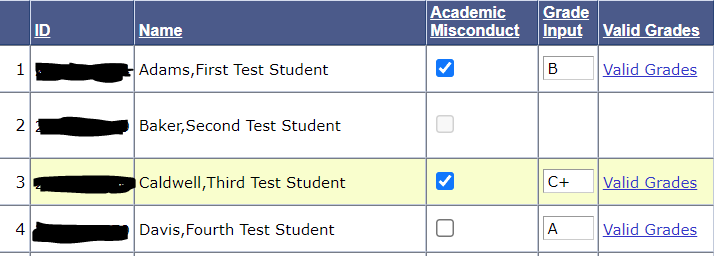The Faculty Center from One.IU
- Is the most up-to-date version of the class information.
- Allows you to open the Grade Roster and enter grades directly in the roster - you don’t need to import a gradebook.
- Provides the option to import grades from Canvas
Before you enter grades
It is extremely important that all faculty (full-time & adjunct) verify their username and password, as well as their ability to successfully login to One.IU before attempting to enter final grades.
- Verify IU network account status using the View Accounts task in One.IU.
- Verify/change passphrase through the Passphrase Reset task at One.IU.
- To verify that you can login to One.IU, go to https://one.iu.edu.
- Use our help sheet Entering Grades in One.IU for additional guidance.
Grade Entry Tips
Open a new browser window – Always open a new browser window before accessing One.IU to enter final grades.
SAVE, SAVE!!! – If your session is inactive for more than thirty minutes, it will timeout and any grades entered but not saved will be lost. If you only have time to enter some but not all of your grades, you can save the partial roster and return to it later.
Approve and Submit to Registrar – Once all grades have been entered and saved, they will not be submitted until you click the Approve and Submit to Registrar button.
Approved and Submitted grades cannot be updated – Once you have submitted the grades to the Registrar, you can no longer edit the grades. Grade changes may be submitted electronically via eGrade Change link in the One.IU Faculty Center.
Approved rosters are posted overnight to students' academic records.
To verify that grades were successfully submitted – Once the grades are successfully submitted, a message will appear at the top of the roster that says, "Grades have been submitted to the Registrar".
Students can view their grades in One.IU – Grades will be available in the Student Center via One.IU at 7:00 a.m. (8:00 a.m. on Sunday) the following day for grades submitted by 8:00 p.m.
For roster questions or questions about final grade entry – Contact the Office of the Registrar at (812) 855-6758.
Assigning a Grade Proxy
Faculty listed as the primary instructor of a course may now assign an authorized university employee to act as a proxy to enter grades on their behalf. Proxies are assigned via the Faculty Center by entering the employee's ten-digit university ID.
Before you load the grade proxy, please verify that it is appropriate for this person to have access to your final grade roster. Keep in mind that a proxy may enter and/or view grades for all students in the class section.
Important points to remember:
- No student should be loaded as a proxy for a course in which s/he is enrolled.
- Only authorized individuals, such as a graduate assistant, should be assigned proxy access.
- The instructor listed on the Schedule of Classes file is ultimately responsible for all grading issues in the course.
Finding the Help You need
- IU network name, password, or One.IU questions:
To receive personal assistance with your IU network name and/or password, or for One.IU questions, contact the UITS Support Center at (812)855-6789 or send e-mail to ithelp@iu.edu.
- Roster or final grade entry questions:
For roster questions or questions about final grade entry contact the Office of the Registrar at (812) 855-6758.
- Knowledge Base:
See the Knowledge Base article about entering grades in the Faculty Center.
What access will be required for the One.IU Faculty Center?
Faculty will only need their user name and password. This is the same user name and password used for the university email account, CAS, etc.
A Two-Step Login (Duo) is required. To verify user name and password:
- Verify IU network account status using the View Accounts task in One.IU.
- Verify/change passphrase through the Passphrase Reset task at One.IU.
- Get personal assistance by contacting the UITS Support Center at (812) 855-6789 and selecting option 4, or via email at ithelp@iu.edu.
- Verify successful login to One.IU at http://one.iu.edu .
Do all faculty, part-time included, have access to One.IU and the necessary security clearance to use the final Grade Roster?
All faculty, part-time included, should have access to One.IU, assuming they have a valid user name and passphrase. Security to use the grade roster is dependent on whether they are listed as the faculty of record or AI for that class on the Schedule of Classes file.
What do I do if I'm having trouble logging into the Faculty Center in One.IU?
- Open a new browser window
- Once in One.IU, verify that
- You have signed in (via IU Login page) to the system
- You have IU Bloomington selected as the campus (just below your sign in)
- You have activated your Faculty role, using the pull-down options (just below your sign in)
- Enter Faculty Center in the search field and click the magnifying glass icon
You can also access the Faculty Center app directly at https://one.iu.edu/task/iu/faculty-centerWe suggest you add this to your favorites by clicking the heart icon at the bottom left corner of the app box.
Can someone else be assigned to submit the grades for a faculty member (grade proxy)?
While each faculty member is responsible for the accuracy of the grades submitted, there is a mechanism for adding other university personnel as a grade proxy via the Faculty Center by entering the employee's ten-digit University ID.
When will Bloomington faculty be able to start entering grades?
Final grade rosters will be available to faculty for grade submission Monday of the last week of the semester.
Final grades for full-term classes are due by 8:00 p.m. on the fourth day following the last class meeting or final exam, by action of the Bloomington Faculty Council.
Grade rosters for sessions ending earlier in the term are available by the last day of the session. For these sessions, we notify students of their grades five days after the end of the session.
For roster availability, see the "Final Grades entry deadline" topic in the Official Calendar for the appropriate term.
How long will it take to submit final grades using the One.IU Faculty Center?
Timings were done for a test class of 50 students. The average time to enter all 50 grades ranged from 5 – 7 minutes. The time required to enter grades depends on the speed of the user's internet connection.
Can grades be submitted from home computers?>
Yes. As with any remote connection though, the process will be affected by the nature of the home computer configuration (modem vs. high speed connection). In addition, there are certain browser and workstation requirements for accessing One.IU.
Browser Requirements
The PeopleSoft SIS application runs via a web browser on the user’s workstation. Please note that support for browsers can change over time. PeopleSoft currently supports the following minimum workstation operating system and browser platforms:
- Internet Explorer 7 on Microsoft Windows
- Mozilla Firefox 3.x on Microsoft Windows, UNIX, Linux, and Mac OS X
- Apple Safari 2.0.4 on Mac OS X
- Chrome 6.0
Javascript and cookies must be enabled to access SIS.
Workstation Requirements
Processing takes place on the application servers instead of the user workstation. PeopleSoft has specified minimum workstation requirements and has also supplied “recommended” workstation requirements for power users. The minimum monitor display resolution is 1024 x 768.
Minimum Recommended RAM 1024 MB 2048 MB Processor 1.6 GHz 2+ GHz
What type of support will be available?
Staff at the Office of the Registrar will be available throughout the grading process to assist with questions. You may call (812) 855-6758 or send email to regrrost@iu.edu.
If you need further assistance, you may schedule a personal appointment by calling (812) 855-6758.
How will FN’s be handled (policy requires recording last date student attended)?
Last date attended is required for a grade of FN. Enter the date in the Last Date Attend field. Estimate the date if you do not know it. If the student never attended, enter the value of FNN. No date will need to be provided.
For more information on this topic, see our Grade of FN/FNN page.
Will paper rosters be available with the finalized grades?
Once grades have become official, final grade data for the grades that were posted will be available to the departments/units.
Why am I getting an error message when I try to access grade roster(s)?
If you receive one of the following errors when trying to access grade roster(s):
- "You are not authorized to access this component."
- "You are not authorized for this page."
it might be because you have multiple roles (e.g., student, faculty, administrative).
To view a Knowledge Base article which describes how to resolve this issue go to: Why do I get an error message that I am not authorized in One.IU?.
Will I get a confirmation that the grades have been entered into the system after I approve and save the roster?
After successfully submitting the roster, the following information will display at the top of the final grade roster.
You will receive an email confirmation when grades have been successfully posted to the students' academic records. You should receive the email confirmation the next business day after you submitted grades.
If I make a mistake and enter the wrong grade, how do I correct it?
Until you have approved and submitted your roster, you may continue to update grades that have been previously entered and saved. When you are confident that all grades are correct, remember to save the roster. Once grades have been approved and submitted they can no longer be modified.
If you have approved and saved your roster, and need to modify grades, you have two options.
- You may use the electronic Grade Change workflow application, available via the eGrade Change app in One.IU. This option is available during One.IU business hours.
- If you prefer to do so in person, you may submit your request at the Office of the Registrar, 408 N. Union St. You must provide photo identification to submit an in-person grade change.
This second option is available only through the final deadline for all roster entry (the Monday after Finals Week for Fall, Spring and Second Summer; Sunday after Finals for First Summer).
Beginning the day following the final deadline, standard grade change procedures go into effect. For the majority of the campus, the preferred method is via eGrade Change. If you are unsure, please contact your departmental office for the appropriate grade change process for your academic unit.
Why can’t I enter a specific grade for a student?
Valid grades are associated with the grading basis that is connected to each student’s official enrollment, and may be accessed for each student on the grade roster by clicking the Valid Grades link which appears to the right of the grade input field.
For example, you may not enter a grade of S for a student with a grading basis of Graded. Conversely, you may not enter a letter grade for a student with a grading basis of Satisfactory/Fail.
If an invalid grade is entered, an error message will be displayed. Remove the invalid grade from the Grade Input field before clicking the magnifying glass to display the list of valid values. If you don’t remove the invalid grade, a “no matching values found” error message will be displayed.
How do I indicate cases of cheating/academic misconduct?
University Faculty Council policy was updated effective Fall 2021 to allow all valid grades to be awarded with an indication of academic misconduct (UFC, April 27. 2021). A modification was made to the SIS final grade roster to support the reporting of academic misconduct in conjunction with final grades.
The Office of the Registrar will report each incident of academic misconduct to the Office of Student Conduct for confirmation that faculty followed procedures for reporting and adjudicating according to the Code of Student Rights, Responsibilities, and Conduct.
Can I add notes?
As instructor notes are not maintained as part of the official academic record, the grade roster does not include a Notes field.
Any additional information regarding final grades should be submitted on a signed memo, on departmental letter, providing a full explanation of the issue. Please include the course subject and number (e.g. ENG-W 131), the class number (e.g 12345), the term (e.g. Fall 2017), and the student(s) full name and ten-digit student identification number (available on the roster), with any details needed to be shared. As email is not a secure medium, we ask that the memo be mailed to the Office of the Registrar, 408 North Union. ATTN: Final Grades
How do I enter an Intensive Writing (IW) grade?
The confirmation of the completion of the Intensive Writing requirement is now collected automatically with a passing letter grade on courses that carry the Intensive Writing designation in the Schedule of Classes. A student who earns a passing letter grade for the course will automatically receive Intensive Writing credit.
No action beyond submitting the course grade is required from the faculty.
For more information on the Intensive Writing policy, see the CASE Intensive Writing Credit page on the College of Arts and Sciences website or contact the College at 855-8245.
What if I can’t enter all my grades at one time?
A partial list of grades can be entered and saved, but all grades must be entered before submitting final grades.
What happens to the grades I’ve entered if I get interrupted?
If you have entered grades, but not saved them, you are in danger of losing those grades. If your session is inactive for more than 30 minutes, it will be timed out. Grades entered since your last “ save” will be lost. Once grades have been saved, they are retained on the roster for later access and updating. SAVE OFTEN!